This is just a guide to help you.All the responsibility is on you.The site and the staff will not be held responsible if your flashing goes bad.
There are 2 videos on doing this.look at the next 2 post one is the samsung and the next is the benq.
M$
This is for you. If you are looking around, all the KEYS in this and all guides on this site are random,pulled from the air letters and numbers.If by chance you ban this key there is some person somewhere that is going to have a bad day.
Tools required:
Your working Samsung or Benq drive and your working Hitachi (by working we mean you can at least read the firmware off the drive).
Slax 2.1 disk or if your hitachi drive is below a v78 you can use a connectivity kit, 78's and 79's require slax and 79's require a passkey to be soldered in as well.
The latest version of firmware toolbox.
The Samsung or Benq firmware from xbins.
A PC with a sata controller with the VIA 6421 chipset is recommended.
Boot media, either floppy or USB Stick that has been prepared by iprep 101 version 6 complete with the latest definition updates. Of course your PC needs to be able to boot that floppy or USB stick.
A seperate AT style power supply and connectivity is recommended to power the 360 drives, but you can use the 360 if you absolutely have to.
A dvd movie or original xbox 360 game.
*****************************************************************************************************************************************************
*********************************************************************************************************************************************************
Here We Go
First, we'll be working with the hitachi drive. Connect it to either the AT power supply via the connectivity kit or the 360, then connect the sata cable to the computer. If your using a pre-78, you can use the connectivity kits mode b button to attain mode b. If your not using a connectivity kit, or have a v78 or v79 with a passkey installed, you'll have to use the Slax 2.1 disk. If this is the case, read the next paragraph, if not, skip the next paragraph and proceed from there.
Slax 2.1: As soon as you power on the PC, as quickly as you can put your slax cd in. Slax should start to boot. As slax begins to detect hardware, you may notice that a message that says "Spinning up drives" on the screen and seems to freeze there. Simply eject the drive using the connectivity kit eject button or the eject button on the 360 and it should continue to boot. Close the drive by pushing the tray in with your hand (manually). Once it gets to the login prompt, the drive should be in mode b. You can test this by trying to eject the drive, it should take two quick presses of the eject button for it to open. When you try to close the drive with the eject button by a single press, it should re-open just a few seconds later. Just close the tray manually and the drive is in fact in mode b. At this point, you need to reset your computer, don't power off, just reset and take out your slax disk and let the computer boot into windows. Checking my computer should show a new dvd drive.

For those using connectivity kits for mode b, make sure your connectivity kit is set for mode b and boot to windows and check my computer to make sure that the drive is listed there. This will get you at the same page as those using slax. Now that your in windows and your drive is showing up, close my computer and open firmware toolbox. Click tools->Direct Drive Dump (GDR Only). Click the eject button and insert your dvd movie or xbox 360 game and then click close. Give the drive a few seconds to spin up. Then, if you have a v59 or lower, click Classic Raw Dump Firmware As, otherwise click RAW Dump Firmware As and then give the original firmware a name like hit-orig.bin or something similar and then choose a location to save it. It should then read out the firmware and ask you if you want to open it. Choose yes. Check the key to make sure its a good dump. Any key that shows up as all F's, 0's or all of anything is bad and you'll need to redump. Even something that just has a lot of one particular character is suspect, so you might want to re-dump two or three times just to be safe. Once you have a good dump, put a copy on your desktop and make a few other copies or archival purposes and you can close firmware toolbox.
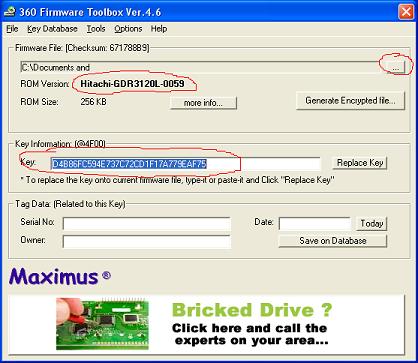
Now you'll be working with your samsung or benq drive. Samsung owners needs to follow this video guide up to the point where the drive gets read out. Benq owners needs to do the same thing but with this guide.
At this point, reboot to windows and browse your boot media to find your samsung or benq firmware. iprep by default stores everything under the BACKUPS/xxxxxxx/xxxxx/ folders where the x's represent the serial number that you put into ipred to do the dump. You should find two files in the folder, one called either sam-ofw.bin or benq-ofq depending on the drive that you dumped. The one that has the OFW in it is the official firmware, the other one can be deleted. (I know, I know, you like the restore method CoFree, but give this a chance will ya?
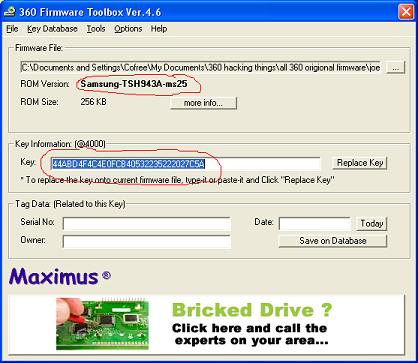
Now, open your hitachi firmware again, (you thought you were done with that didn't you???
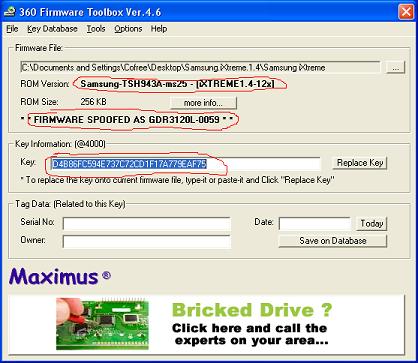
The next step is to create your hacked firmware. First, rename the samsung/benq firmware that we just re-keyed and spoofed to orig.bin. Next, extract the firmware that you got from xbins. Inside the extracted contents, you should find a 2, 5, 8 and 12x folder, for the Benq, you'll also find a non-stealth folder, don't use this one unless you know what your doing. copy your samsung or benq orig.bin into the folder that you would like your drive's speed to run at. 12x is stock speed, 2x is slowest, we don't recommend anything below 8x. Open that folder and you should have your orig.bin along with several other files, one of which should be Make iXtreme firmware.
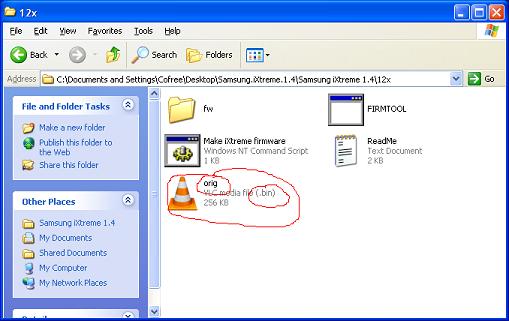
Double click that file (make ixtreme firmware) and your hacked firmware should be created in a file named ix14.bin.
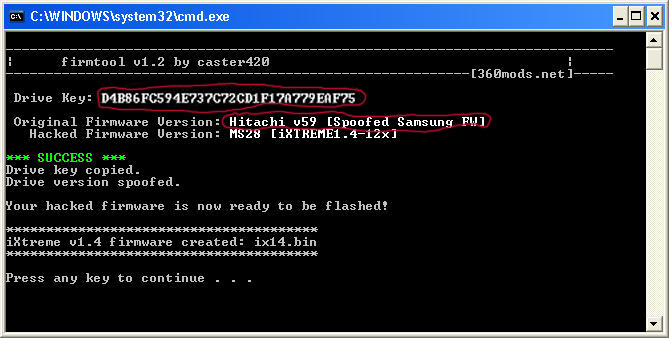
rename that file to replace the file that you deleted from your boot media BACKUPS/xxxxxxx/xxxxx/ folder. It would be either SAM-CFW.BIN or BEN-CFW.BIN and copy that to your boot media in the BACKUPS/xxxxxxx/xxxxx/ folder.
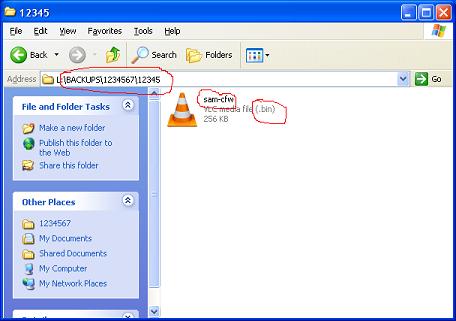
Boot to your boot media and then complete the video guide for your samsung or benq drive to complete the process of flashing the drive with your re-keyed, spoofed and hacked firmware. Once it finishes, power everything down, put the drive into your 360 and test it out.
It could help you if you watch the videos that are posted in the next 2 post.
I would like to give a big
"Thank you"
commodore4eva
Deep in the forest
Garyopa
http://www.xboxhacker.net/index.php
Maximus
http://www.maximusgames.net/
Teammodfreakz
http://teammodfreakz.hostwq.net/_menue/Home.php
Klutsh
http://www.x-projects.org/news.php
These are some of the guys that keep the 360 modding going strong.
These site are home to some of the "big dogs"
Check out there sites.
There is a unbelievable amount of information on there sites, but be mindful if you step out of line these dogs bite.
This guide was put together by CoFree and Sadalius of
Robinhoodsplayground.com
If you have any questions ask before you try to flash.
