Stealth Checking your ISO is a very important step before burning it to disc if you intend to play your copy on Xbox Live! You need to do a Stealth check of your ISO and then check the SS file (Security Sector) of your backup to make sure they are good. If your ISO does not pass the Stealth Check, you run a good risk of being banned from Xbox Live!
Doing the Stealth Check with Xbox Backup Creator
1) Open Xbox Backup Creator
2) Under the “Image Tools” tab click on “Stealth Check”
3) Navigate to the folder where your ISO is and select it
4) (You don’t have to have the SplitVid for it to play on iXtreme, but most do)
5) Doing the SS file check (from an ISO)-Part 1 (in XBC)
6) Under the “Image Tools” tab click on the “Security Sector” button
7) Browse to your ISO and open it, then name it and save it to your desktop (close XBC)
Doing the Stealth Check with Schtrom 360Xtract
1) Open Schtrom 360 Xtract
2) Go to “Tools””Stealth Check”
3) Check the “Image Name” box and browse to your ISO
4) Click the “Stealth Check” button
5) Give it a minute (it takes anywhere from 9 seconds to 2 minutes—depending on the game—don’t ask me why, I don’t know!)—and it will tell you if everything passed; SplitVid, Security Sectors, etc.
Doing the Stealth Check with XDVD Mulleter
1) Open XDVD Mulleter
2) Check the “View ISO Details” circle
3) Click Next
4) Under the “Load From File” tab browse to the location of your ISO and open it
5) Once it says “ISO Loaded Successfully” click “Next”
6) Make sure it has a check by “iXtreme Compatible” which shows it is good
Doing the SS file check (from an ISO)-Part 2
1) Open Kreon Checker
2) Click “Check” and browse to where you saved the ss file and open it
3) If it is a good rip it will say “Good Kreon Rip”, if it’s bad it will tell you, in which case delete the whole ISO and dump the game again.
Doing the SS file check (from a disc)
(Note: This process would only be necessary if you forgot to check the SS file before burning to disc.)
1) Open Xbox Backup Creator
2) Click on the Drive Tools tab
3) Put your backup game in the SH-D162c DVD drive
4) You will see the Security Sector light up then click it
5) Save the SS file to your desktop (name it “ss” for simplicities’ sake)
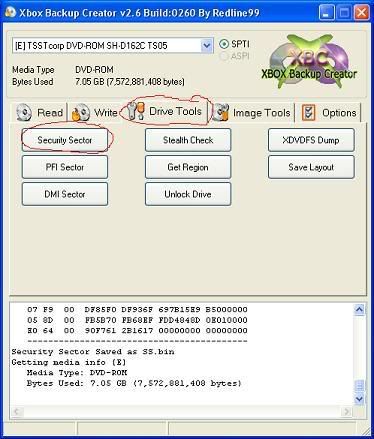
6) At this point open KreonChecrer
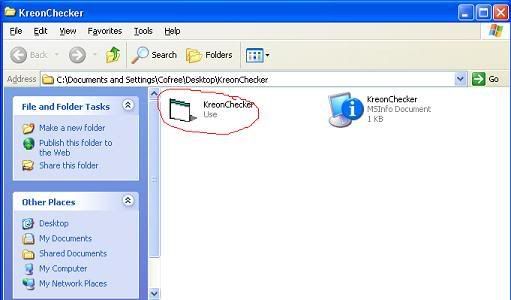
7) Click on the check button
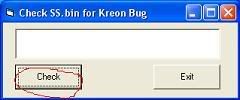
8) Double Click on the SS file that you put on your desktop.
This will load the SS in the checker if it's good it will say “Good Kreon Rip”.
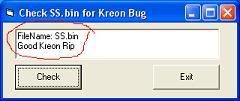
If your ISO does not pass the Stealth check and if your SS file does not pass the Kreon test, do not put it in your 360 if you play on Xbox Live!


