[GUIDE] PSP Grader v004 Quick Start
Posted: Wed Jun 18, 2008 9:21 am
[GUIDE] PSP Grader v004 Quick Start
This guide was made by Klutsh over at http://v2.x-projects.org/" onclick="window.open(this.href);return false;
as was the graderv004 program itself.
Requirements:
* PSP Slim (PSP 2000) or PSP Fat (PSP 1000) and PSP USB cable.
Note: A card reader can also be used in place of USB Cable
* Pandora's Battery.
* Memory Stick Pro Duo [64MB – 4GB] (Tested and confirmed to work with fake sticks.)
* PSP Grader v004
* Official FW Updates 3.90
How To:
1) Install PSP Grader v004 to your PC.
2) Run PSP Grader.
You will see a box at the top. Add the location to your Official FW Update 3.90 into it.
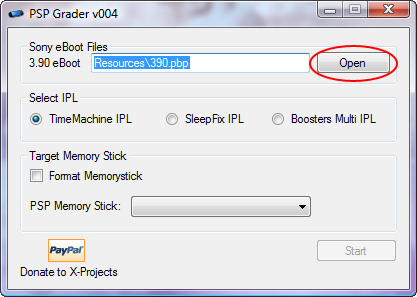
3) Connect your PSP to the PC via the USB cable ensuring that your Memory Stick Pro Duo is inserted into the
PSP, select USB mode on the PSP or insert Memory Stick Pro Duo into your card reader.
PSP Grader should find your Memory Stick Pro Duo and ask if it is the drive you wish to use.
4) Select the IPL you wish to use. (TimeMachine IPL is recommended)
5) Select if you want to Format your Memory Stick Pro Duo.
Note:Recommended if you have previously installed a Pandora file set to your Memory Stick Pro Duo.
6) Click the “Start” button. You will see a screen similar to the following:
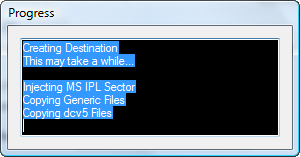
7) Wait until the confirmation screen appears:
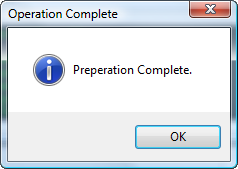
8) Your Memory Stick Pro Duo is now ready.
9) Disconnect the PSP from the USB cable.
10) Remove your battery from the PSP.
11) Whilst holding the L shoulder button on the PSP. Insert the Pandora/Datel battery.
Note:If your PSP does not start flick the on/off switch.
12)
a) For TimeMachine IPL:
Once the IPL has loaded on the PSP simply press the X button. Wait.
After around 1 - 3 minutes the Flash shall be done, press X to shutdown the PSP,
it is now safe to remove the Pandora battery.
b) For other IPL’s:
Once the IPL has loaded on the PSP make sure Despertar.del.Cementerio v5 is selected and press X,
when the dcv5 screen appears simply press the X button. Wait.
After around 1 - 3 minutes the Flash shall be done, press X to shutdown the PSP,
it is now safe to remove the Pandora battery.
It is very important to wait and not switch off the PSP or remove the Memory Stick
it could result in a brick if you do not wait.
13) All done!!
Now you have CFW 3.90-M33-3 on your PSP.
You can now format your Memory Stick Pro Duo using your PSP or if you want can leave it as is
and just keep your Pandora Battery in.
Note: if you format your Memory Stick Pro Duo you will need to inject the IPL again if you want to use
a Pandora Battery to run the PSP normally.
A PDF version of this guide is attached.
This guide was made by Klutsh over at http://v2.x-projects.org/" onclick="window.open(this.href);return false;
as was the graderv004 program itself.
Requirements:
* PSP Slim (PSP 2000) or PSP Fat (PSP 1000) and PSP USB cable.
Note: A card reader can also be used in place of USB Cable
* Pandora's Battery.
* Memory Stick Pro Duo [64MB – 4GB] (Tested and confirmed to work with fake sticks.)
* PSP Grader v004
* Official FW Updates 3.90
How To:
1) Install PSP Grader v004 to your PC.
2) Run PSP Grader.
You will see a box at the top. Add the location to your Official FW Update 3.90 into it.
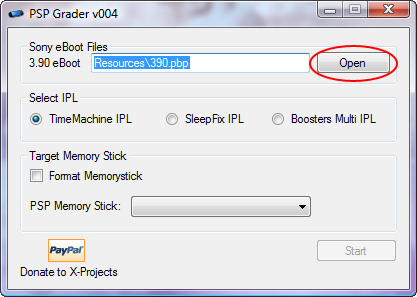
3) Connect your PSP to the PC via the USB cable ensuring that your Memory Stick Pro Duo is inserted into the
PSP, select USB mode on the PSP or insert Memory Stick Pro Duo into your card reader.
PSP Grader should find your Memory Stick Pro Duo and ask if it is the drive you wish to use.
4) Select the IPL you wish to use. (TimeMachine IPL is recommended)
5) Select if you want to Format your Memory Stick Pro Duo.
Note:Recommended if you have previously installed a Pandora file set to your Memory Stick Pro Duo.
6) Click the “Start” button. You will see a screen similar to the following:
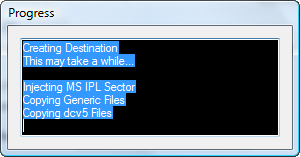
7) Wait until the confirmation screen appears:
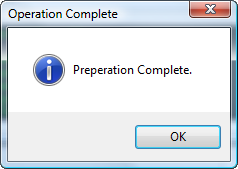
8) Your Memory Stick Pro Duo is now ready.
9) Disconnect the PSP from the USB cable.
10) Remove your battery from the PSP.
11) Whilst holding the L shoulder button on the PSP. Insert the Pandora/Datel battery.
Note:If your PSP does not start flick the on/off switch.
12)
a) For TimeMachine IPL:
Once the IPL has loaded on the PSP simply press the X button. Wait.
After around 1 - 3 minutes the Flash shall be done, press X to shutdown the PSP,
it is now safe to remove the Pandora battery.
b) For other IPL’s:
Once the IPL has loaded on the PSP make sure Despertar.del.Cementerio v5 is selected and press X,
when the dcv5 screen appears simply press the X button. Wait.
After around 1 - 3 minutes the Flash shall be done, press X to shutdown the PSP,
it is now safe to remove the Pandora battery.
It is very important to wait and not switch off the PSP or remove the Memory Stick
it could result in a brick if you do not wait.
13) All done!!
Now you have CFW 3.90-M33-3 on your PSP.
You can now format your Memory Stick Pro Duo using your PSP or if you want can leave it as is
and just keep your Pandora Battery in.
Note: if you format your Memory Stick Pro Duo you will need to inject the IPL again if you want to use
a Pandora Battery to run the PSP normally.
A PDF version of this guide is attached.